Evernote doesn’t allow to create ‘reminders’ or ‘tasks’ or ‘calendar events’ which should pop up at specified time. But with FollowUpThen we can set an environment which overcomes these disabilities. By this method we can make a note and set it as a reminder. We can simply delete and forget this note. This note will appear in the default or specified notebook with or without tags when the specified time arrives. So you can replace “creating events in a calendar” with this methodology. So you can use Evernote as a personal calendar also.
This method works if the email id associated with your Evernote account is Gmail. So we are not going to alter Evernote account settings so everything will be as normal as before.
1. Set up forwarding in Gmail: Sign in to your Gmail account which is associated to your Evernote account. Go to settings menu by clicking the tiny gear icon. Under Forwarding and POP/IMAP tab click on Add a forwarding address button. A new window will pop up. Enter your Evernote email id on it. Then click Next.
![ScreenClip[1]_010613_061708_PM ScreenClip[1]_010613_061708_PM](https://blogger.googleusercontent.com/img/b/R29vZ2xl/AVvXsEjHmA7OqQQRkpAWugJ3rKL3R29_laRM7WGrOs3jD42sGTLZu4jzT8zozT4tLtvuoxMrAtn0YN8QWRR7hYcwjDXza4kTDq7dX18jboGropScfnupDV0gFhBdblE2LWDQbO-UniqMfIymrmL1/?imgmax=800)
To get your Evernote email id, open Evernote and go to Tools> Account Info. Your Evernote id will be displayed next to Email notes to:
![ScreenClip[3]_010613_062033_PM ScreenClip[3]_010613_062033_PM](https://blogger.googleusercontent.com/img/b/R29vZ2xl/AVvXsEhbHv1vxygqYD04Tt2rEK3EabJmwA6B9LJa-0CupebogleV1KN4x0P3YjqE8vFiQg8PsV_mWCWe60T1RVRK-O_RVg7UrCHMUbX6mxVwuDEVGwvlXAu7MBmXDIikBqvDnJLmgXMt0Plqk7XV/?imgmax=800)
A conformation code will be sent to your Evernote id. You can find it from your default notebook in Evernote. If you had set manual syncing in Evernote, you have to sync to find conformation mail from Gmail.
![ScreenClip[4]_010613_064146_PM ScreenClip[4]_010613_064146_PM](https://blogger.googleusercontent.com/img/b/R29vZ2xl/AVvXsEiJc7JBUlh3BYx2GflaXe051-vtmbXsLGuhtQbyHmfiT4IJLiitTEMkAOnFshsL6z4MwuQyUjxy-N7xRBRN-cpCMCtgCGsLwTTMFkDRC61s5Yp_44CoPZ8Z6oiSPfGcJusRQFz0brDLL9s4/?imgmax=800)
Enter conformation code and click on verify button. Now your Evernote id is verified. Keep checking on Disable forwarding option as displayed below.
![ScreenClip[5]_010613_064451_PM ScreenClip[5]_010613_064451_PM](https://blogger.googleusercontent.com/img/b/R29vZ2xl/AVvXsEjT52ObYJRtu8V2NLz6JqklaNIUvZEz9bzKSNnjTEHbmpXZfYv8atqrShhHcyIW3p8BpcQCbyMSkYDcVM22poREne6bGTiL3L8GEHyrsNSD5qttZhFx1aJAZBX0mvcGRPMfH31GxFOAX80i/?imgmax=800)
2. Creating filter: Back in Gmail settings, go to the Filters tab. Click ‘Create a new filter’ at the bottom.
![ScreenClip[1]_010613_065027_PM ScreenClip[1]_010613_065027_PM](https://blogger.googleusercontent.com/img/b/R29vZ2xl/AVvXsEih7a-HIBUqd19oHnO_X7zEZr8DsJaJl3SR4w_7LBPEAYRDaR70-7zyhGCOcNfreL1Emj4xjyOPHjfqcLzmZq8DPuwYqoCA6E0YJlhVATH_Gyz0d8IvC9U1pwaAAznR1DVwkV4bvxRYtUzn/?imgmax=800)
Type noreply@followupthen.com in column under From:. Then click Create filter with this search. In the coming window, check forward it to box and select your Evernote email id. If you don’t need a copy of reminder in Gmail, check Delete it box. Then click on Update filter. Now your filter is established.
![ScreenClip[3]_010613_070222_PM ScreenClip[3]_010613_070222_PM](https://blogger.googleusercontent.com/img/b/R29vZ2xl/AVvXsEiUXW-xkWqSzsd0NJOY1npkAmvQ1kXqXtpYsWOloRlOwVND60Cqsc7FBrxCLTz-eP2bca2zE0XeWeQNriF9NfV_JXtYqhgQPFyzJkoL4NcPXDWmrf5SLkivNMInzdbj2IK4ZzJl51L2WDu1/?imgmax=800)
3. Create reminder in Evernote: Create a note you want to be reminded after one day. Click Share and select Send By Email.. Enter the Schedule format email id tomorrow@followupthen.com and click send. You may delete this note now to prevent duplication of notes.
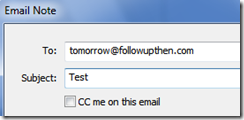
After syncing, an email from FollowUpThen saying ‘We’ve got you covered’ will be placed in your notebook. Click on ‘Turn off confirmation emails’ in that message and follow instructions to disable these conformation messages. Otherwise you have to delete these messages manually. So the ‘Test’ reminder will be in your default notebook on tomorrow. Click here to know all schedule format email ids provided by FollowUpThen.
If you are implementing TSW’s methods, its simple to organize reminders.

So by 12 PM on August 25, the Meeting with John reminder will be at your Action Pending notebook with tags 1-Now and @Office.

Note: If you sync Evernote manually, in above case, the meeting note won’t appear until you sync Evernote after 12 PM on August 25.
Also see: Stick Evernote notes to Desktop
